Automate Style Assignment During Scrivener to Word Conversion
[Excerpted from Final Edit, the Final Hours of Your Final Draft. This section “Tips for Scrivener Users” is from Chapter Eleven and first appeared in the second printing of the book.]
Scrivener is a program developed by Literature and Latte specifically for writers. See the links to various versions of the program in Appendix I “Link List”: links to the educational version at bit.ly/Scrivener-ed, the Macintosh version by way of bit.ly/Scrivener-Mac, and the Windows version by way of bit.ly/Scrivener-Win.
A common scenario among writers who use Scrivener is to write their books in Scrivener and then compile the manuscript into a file that can be brought into Word for its Final Edit. That is precisely how this book was written.
Having just touched upon the subject of how to “Use Find and Replace to Automate Style Assignment,” I feel it is important to provide those readers who use Scrivener with some tips to leverage Scriveners “presets” so that the resulting compiled document can undergo automatic style assignment in Word.
The easiest way to do this is to make all your Scrivener presets unique in font size, font family, or both. Let’s use font size as an example. In Scrivener (before compiling) assign a unique size to some text in each preset and then use Format Formatting Redefine Preset From Selection to assign that size to all occurrences of that preset.
Having done this, now you can use Word’s Find & Replace box to convert everything of a specified font size to a designated Word style. Under the Find & Replace box’s “Format” menu choose “Font…” then, with the cursor in the empty “Find what” field, specify the font size of a particular preset. Move the cursor to the “Replace with” field and choose the appropriate style from the “Style…” item at the bottom of the “Format” menu. Again, the field will be empty. Now press the “Replace All” button and everything of the chosen font size will be assigned to the same Word style.
It’s a good idea keep the same font size that was used to identify the Scrivener preset as the font size of the destination Word style. After you have converted all your Scrivener presets to Word styles in this manner, it’s a simple task to change the font sizes of the Word styles to whatever you prefer.
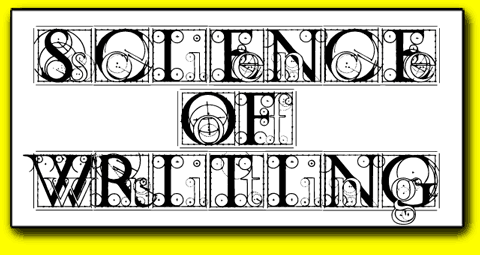
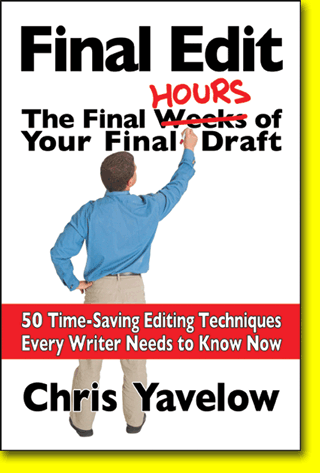
1s.jpg)
2s.jpg)